Screenshot
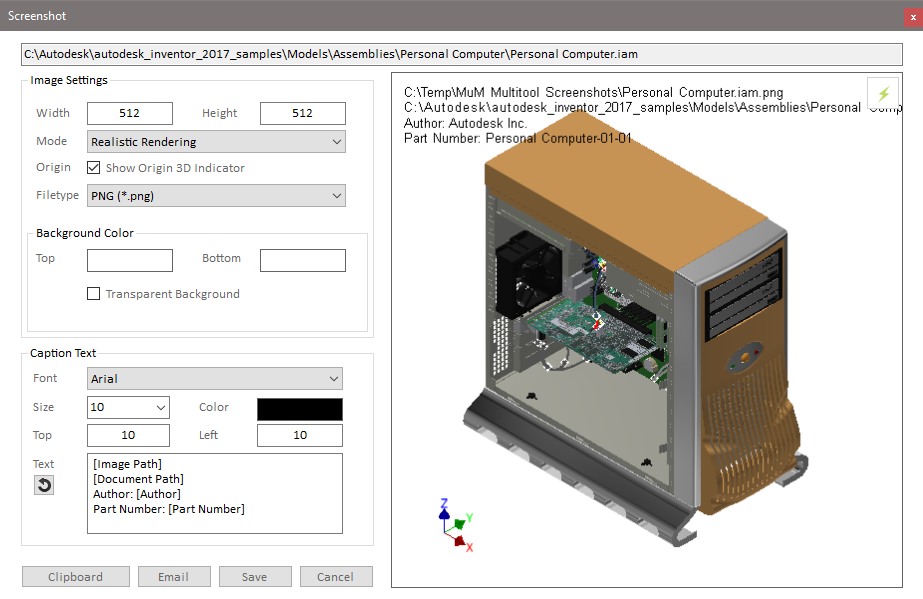
The Screenshot Tool helps you generate image files based on the active Inventor document.
Image Settings
Width/Height: The dimensions of the image file in pixels.
Style: The display style of the model in the image. When closing the window, the program automatically reverts the display style to the style that was active before opening the Screenshot Tool.
Origin: The 3D axis cross in Inventor can be optionally shown or hidden in the image.
File Type: The image format of the generated file. The recommended default value is PNG (Portable Network Graphics) format, but Bitmap, JPEG, TIFF, and GIF formats are also supported.
Background Color
Top/Bottom: The color value of the background color(s). The program creates a gradient between the two color values if two different colors are selected. To have a solid color background, simply set the same color in both fields.
Click on the color box to open a color selection dialog. You can choose a predefined color or define an R/G/B hue.
Transparent Background: With this option, the background in the image file will be displayed as transparent. The option is only available for file types that support transparency. When transparency is enabled, the setting for background color/gradient has no effect.
Labeling
Font: The font of the displayed text in the image.
Size: The font size of the displayed text.
Color: The color of the text. Click on the color box to open a color selection dialog. You can choose a predefined color or define an R/G/B hue.
Top/Left: The insertion point of the text in the image (distance from the top/left edge in pixels).
Text: The text to be displayed can be a combination of fixed text and variables. The program interprets any text enclosed in [brackets] as variables and tries to determine the corresponding value.
Supported Variables:
"[Image File]" or "[Image Path]": Inserts the file path of the image file.
"Document" or "[Document Path]": Inserts the file path of the Inventor document.
iProperty Name: Inserts the value of the corresponding iProperty. For example, the variable "[Author]" will be replaced with the value of this iProperty from the active document. The program searches the iProperties of the document for both internal iProperty names (language-independent) and the display names of the localized Inventor version. In a German Inventor localization, both "[Bauteilnummer]" and "[Part Number]" would be valid variables that can be resolved.
Reset: Using the reset button to the left of the text field, the text can be reset to the suggested default text (consisting of the image file path, Inventor file path, author, and part number).
Clipboard: Copies the current image to the Windows clipboard. The image can then be pasted into many other applications (e.g., MS Word) using Ctrl+V (or the "Paste" command from the File menu or context menus).
Email: Creates a new email in the default email program of the computer with the image file as an attachment.
Save: Allows selecting a separate location to save the image file. Note that the image file is automatically saved in the Windows "Pictures" ("My Pictures") folder. The "Save" button is used to save the file additionally at a different location.
Cancel: Closes the dialog.
Double-clicking on the image on the right side of the dialog opens the image file in the default image viewer program.